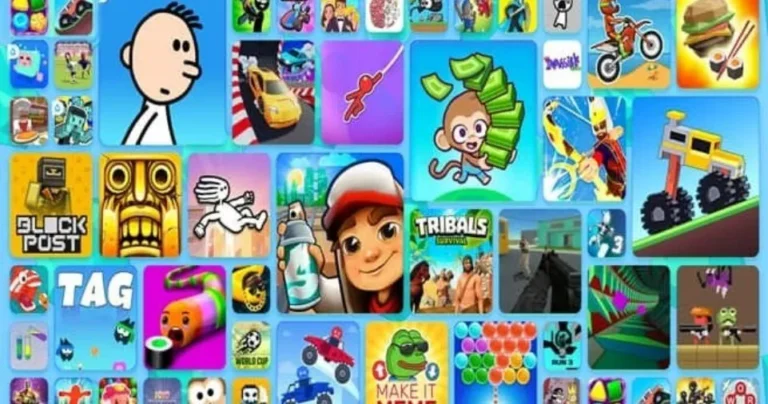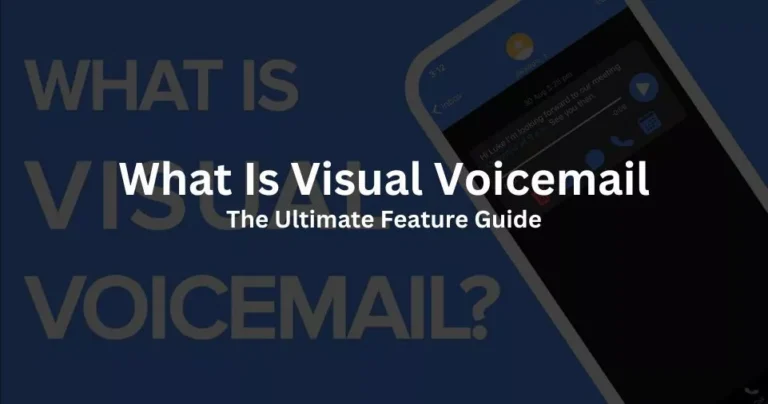The Best Free YouTube to MP3 Converters in 2023
Do you love listening to music on YouTube but wish you could save it to your device and enjoy it offline? Do you want to convert your favorite YouTube videos to MP3 files without compromising the quality or paying any fees? If you answered yes to any of these questions, then this blog post is for you.
In this blog post, I will show you the 10 best free YouTube to MP3 converters in 2023 that can help you download and convert any YouTube video to MP3 format with ease.
These converters are fast, reliable, and easy to use. They also offer various features and options to suit your needs and preferences.
By using these converters, you will be able to enjoy your favorite YouTube music anytime and anywhere, without worrying about internet connection or data usage.
You will also be able to create your playlists, edit the metadata, and customize the output quality of your MP3 files.
So, if you are ready to discover the best free YouTube to MP3 converters in 2023, keep reading this blog post. I promise you that by the end of it, you will find the perfect converter for your needs.
What is YouTube to MP3 converters and how do they work?
YouTube to MP3 converters are tools that allow you to convert YouTube videos into MP3 audio files.
MP3 is a popular and widely supported audio format that can be played on almost any device.
By converting YouTube videos to MP3, you can save space, bandwidth, and battery life on your device, and enjoy your favorite YouTube content anytime, anywhere.
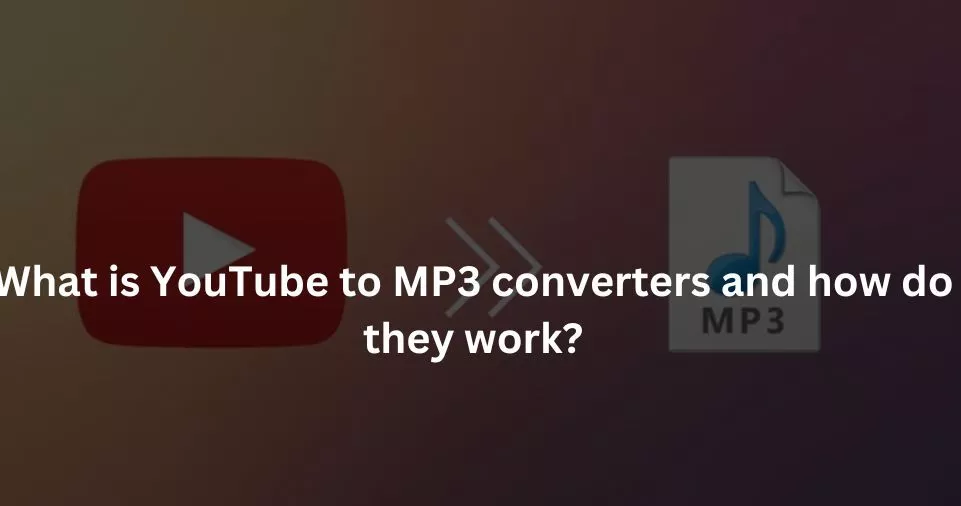
- The process of converting YouTube videos to MP3 is simple. All you need is a valid video link from YouTube and a YouTube to MP3 converter of your choice. Here are the basic steps:
- Copy the video link from YouTube. You can do this by right-clicking on the video and selecting “Copy video URL”, or by copying the URL from the address bar of your browser.
- Paste the video link into the YouTube to MP3 converter. You can do this by clicking on the input field and pressing Ctrl+V on your keyboard, or by right-clicking and selecting “Paste”.
- Choose the output format and quality. Most YouTube to MP3 converters will let you choose between different audio formats (such as MP3, M4A, WAV, etc.) and quality levels (such as 320 kbps, 256 kbps, 128 kbps, etc.). The higher the quality, the larger the file size and the longer the conversion time.
- Click on the “Convert” or “Start” button to initiate the conversion. Depending on the converter and the video length, this may take a few seconds or minutes.
- Download or access the converted MP3 file. Once the conversion is done, you will see a link or a button to download or access the converted MP3 file. You can then save it to your device or cloud storage, or play it directly from the converter.
Why do people use YouTube to MP3 converters?
There are many reasons why people use YouTube for MP3 converters. Some of them are:
- To listen to music offline. If you love listening to music on YouTube, but don’t have a reliable internet connection or a premium subscription, you can use a YouTube to MP3 converter to download your favorite songs and playlists as MP3 files and listen to them offline.
- To save space and data. If you have limited storage space or a data plan on your device, you can use a YouTube to MP3 converter to reduce the file size of YouTube videos and save them as audio files instead of video files.
- To create custom ringtones or soundtracks. If you want to use a part of a YouTube video as a ringtone for your phone or a soundtrack for your video project, you can use a YouTube to MP3 converter to extract the audio from the video and edit it as you wish.
- To enjoy podcasts or audiobooks. If you like listening to podcasts or audiobooks on YouTube, but don’t want to watch the video or keep your screen on, you can use a YouTube to MP3 converter to download them as audio files and listen to them on any device or app.
The best free YouTube to MP3 converter in 2023
There are many free YouTube to MP3 converters available online, but not all of them are reliable, safe, or easy to use.
To help you find the best one for your needs, we have tested and reviewed some of the most popular ones based on their speed, quality, ease of use, features, and ratings.
Here are our top picks for the 9 best free YouTube to MP3 converters in 2023:
1. Wondershare UniConverter
This software-based converter ranks well on my top YouTube to MP3 converters list due to its intuitive design and extensive set of features.
In 2023, having a quick and simple converter to make your files editing-ready is essential. It’s a safe bet that won’t let you down and will serve you well for years.
Over a thousand video and audio formats are supported for conversion and compression.
Due to the wide range of codecs and file types I deal with, this is an indispensable tool for me throughout the editing process.
PROS
- One-click access and downloads make it a breeze to use.
- The conversion time is lightning quick (30x faster speed without quality loss), and there are a lot of different audio and video formats to choose from.
- It’s got you covered for good, since it works with hundreds of more video-sharing services.
- This programme has a built-in video editor.
CONS
- The free version of the programme has several restrictions. If you’re willing to pay, you can unlock everything.
- The programme is not restricted to simply YouTube, but can convert any video to an MP3 file. Its dependability makes it clear that it deserves the top rank.
2. WinX HD Video Converter Deluxe
WinX HD Video Converter Deluxe is not just a YouTube to MP3 converter, but also an all-in-one video downloader and converter that can handle videos from virtually any source (including Facebook, Vimeo, Blu-ray, and DVD) and convert them to just about any file type.
It has preset profiles for playback on different devices, such as iPhone, iPad, Android, TV, etc.
PROS
- Supports a vast array of video and audio formats.
- Utilizes advanced algorithms and high-quality encoding to ensure that the converted videos maintain excellent visual and audio quality.
- Fast conversion speed, thanks to its optimized GPU acceleration technology.
- Includes basic video editing tools that allow you to trim, crop, merge, add subtitles, and apply various effects to your videos.
- It enables batch conversion, which means you can convert multiple videos simultaneously, saving you time and effort.
CONS
- While WinX HD Video Converter Deluxe provides basic video editing tools, it lacks more advanced features like advanced color correction, multi-track editing, or 3D video support.
- Some users find the interface of WinX HD Video Converter Deluxe a bit overwhelming, especially if they are not familiar with video conversion software. The wide range of options and settings can be confusing for beginners.
- While the software offers a good selection of output formats and presets, it may not provide the level of customization some users require. Advanced users looking for fine-grained control over output parameters might find the options limited.
- WinX HD Video Converter Deluxe focuses primarily on video conversion and editing. It does not offer built-in streaming or sharing capabilities, which means you’ll need to rely on other tools or platforms to share or stream your converted videos.
- As the name suggests, WinX HD Video Converter Deluxe is designed for Windows operating systems only. Mac and Linux users will need to seek alternative software solutions for their video conversion needs.
3. YTMP3
YTMP3 is a timeless classic. Simple to use and dependably dependable, it allows you to download videos from YouTube without paying a dime. For speedy downloads from the internet, this is my go-to tool.
Simply copy and paste the link to a video on YouTube, and then click the “Convert” and “Download” buttons. This concludes the process.
Audio and video files may be converted with relative ease. It’s quick, the MP3s are high quality, and the file sizes are reasonable. Support for MP4 is a nice addition.
PROS
- User-friendliness and ease of use
- Rapid downloads thanks to a small file size.
- Accurate
CONS
- There are no bulk download options.
- Ads are unpleasant and might prevent a download from completing.
- As of the authoring of this article, there is no smartphone version available.
4. 4K Download MP3 Converter
Video-sharing platforms including YouTube, Vimeo, SoundCloud, VEVO, and many more are supported by 4K Download, a software-based video converter.
With this programme, you can easily convert video into audio in MP3 format with only a few clicks. You may receive your MP3 files sent quickly and easily without having to sign up. This is a quick and trustworthy choice.
Options exist for both Mac and Windows operating systems.
PROS
- It’s a very polished and expert-looking programme.
- The audio quality may be adjusted after downloading from several places.
- The downloaded files may be played instantly on the device’s built-in player.
- You may choose from a wide variety of file types, and the downloads are of a good quality.
- The “Smart Mode” feature automatically employs the optimal download parameters.
CONS
- Both the free and commercial versions need an additional programme download, but those who often convert films to MP3 will find the extra effort well worth it.
5. Free YouTube Download
The programme is straightforward to operate within its intended context. YouTube video downloads and conversions are made easy with this well-designed programme. If you often convert movies to audio, this is a solid choice.
Free YouTube Download has a tonne of options to help you get exactly what you need out of your MP3.
PROS
- The layout is simple and effective.
- Offering both high and poor quality options to consumers.
- Queuing several movies at once is possible.
CONS
- Videos longer than three minutes in length cannot be downloaded. The only option is to shell out for the full price.
- Videos found on sites other than YouTube cannot be downloaded.
6. VideoProc Converter
VideoProc Converter is the best way to download and convert YouTube videos to a wide variety of formats, including MP3, M4A, MP4, MKV, and 420+ more types. You can convert many files at once at a 47x quicker rate than in real time.
And it’s not only YouTube and Facebook and Twitch that you can download music and video from; VideoProc Converter can do that and more than a thousand more sites also. For all your 4K video downloading requirements, this is the best option.
Downloading, compressing, and editing audio/video/subtitles with Full GPU acceleration? It’s your one-stop shop. There will be no damaged data or confusing folder names to worry about. In 2023, a tidy Mac or PC with reliable software is a need.
PROS
- Simple in design, low in weight, and quick in operation.
- Powered by GPU acceleration at the level 3 design.
- In order to achieve its 47X real-time conversion speed without sacrificing quality, VideoProc Converter is able to take full use of Intel, AMD, and NIVIDA hardware.
- VideoProc Converter is your best bet for downloading, converting, editing, and recording any video or music because to its comprehensive suite of media-related capabilities.
- More than 420 different output formats may be generated from the 370 input codecs.
- Audio and video may be converted between one other and to the high-quality Dolby Digital 5.1 surround sound.
CONS
- As of the authoring of this article, there is no smartphone version available.
7. Converto
You don’t need any additional software to use Converto, since it is a web-based service that can convert video and audio files for no cost.
The interface is simple, and all you have to do to get started is put in the YouTube URL. You’ll then be able to choose the output’s file type and quality. The advertisements on the website, however, detract from an otherwise good experience.
This is a fantastic choice if you’re looking for a web-based MP3 downloader for YouTube videos. Not all videos will play, but this is a nice place to start when using cloud-based tools.
PROS
- The converter accomplishes its stated goal of converting videos from YouTube to MP3.
- No pop-up ads appear, and the website isn’t overrun with banners.
- The structure as a whole is straightforward and reliable.
- Quick and easy web-based application.
CONS
- Only basic conversion is supported.
- The file download link expires after 24 hours.
8. Y2Mate
It’s another online service that can only convert YouTube videos to MP3.
It’s a straightforward web-based app that converts software formats without bombarding you with advertisements.
The process is straightforward; just type in the video’s URL or a few keywords to find it, click on it, and download it. Choose the orange MP3 button for audio or the green MP4 button for video.
PROS
- The most common audio file types are all accepted.
- Every major browser is compatible.
- There is no need to sign up in advance.
- The completed work may be uploaded to a cloud storage service like Dropbox or Google Drive.
CONS
- Other video hosting services, such as Vimeo and Dailymotion, are incompatible with the converter.
- When using an Android device, the site displays incorrectly.
9. 320YouTube
320YouTube makes the cut because to its helpful extras and all-around quality.
While the user interface may seem dated, the downloading procedure is quick.
It accomplishes its stated goal of converting films from YouTube to MP3. You may start downloading immediately after pasting the link or by appending ‘320’ to the YouTube URL.
It’s a decent choice that offers 320 kbps download speeds.
PROS
- Quick download and format change
- Converting MP3s is easy and works quickly and accurately.
- One of the best features of this site is how simple it is to add the number ‘320’ before a YouTube URL.
- This is something to keep in mind if you do a lot of downloading, so that you don’t waste time.
CONS
- There is a lot of text on the interface, which is not very inviting.
10. Ontiva YouTube To MP3 Converter
If you’re looking for a comprehensive video converter, Ontiva is a strong option.
There are many other output formats available, and the programme is free. You may also quickly download files using this method.
The conversions are anonymous, so it’s safe to use, and no additional software is required.
PROS
- All you can download.
- Costless on the user’s part.
- The website’s backend software is modern and straightforward.
- Downloads may be played in any popular format, including MP3, MP4, WAV, FLAC, MOV, MKV, and AVI.
CONS
- Downloading from any other source will be impossible.
How to use YouTube to MP3 converters effectively
Now that you know what YouTube to MP3 converters are and how they work, you might be wondering how to use them effectively. Here are some tips and tricks that will help you get the most out of your YouTube to MP3 conversions:
Choose the right converter for your needs
There are many YouTube to MP3 converters available online and offline, but not all of them are equally reliable, safe, or easy to use. Before you choose a converter, you should consider the following factors:
- The quality and format of the output audio. Some converters offer higher quality options (such as 320 kbps) and more audio formats (such as M4A, WAV, etc.) than others. You should choose a converter that meets your quality and format preferences.
- The speed and stability of the conversion. Some converters are faster and more stable than others, especially when it comes to converting long or high-resolution videos. You should choose a converter that can handle your video size and length without crashing or slowing down.
- The features and options of the converter. Some converters offer more features and options than others, such as batch downloading and converting, editing tools, metadata editing, etc. You should choose a converter that has the features and options you need or want.
- The safety and legality of the converter. Some converters may contain malware, viruses, or other harmful software that can harm your device or compromise your privacy. Some converters may also violate YouTube’s terms of service or copyright laws by allowing you to download copyrighted content without permission. You should choose a converter that is safe and legal to use.
- To help you choose the right converter for your needs, we have listed and reviewed some of the best free YouTube to MP3 converters in 2023 in the previous section.
You may also like reading: Picuki: An Anonymous Instagram Story Viewer
Adjust the settings according to your preferences
Once you have chosen a converter, you should adjust the settings according to your preferences. Most converters will let you choose the output format and quality of the audio file, as well as other options such as the output folder, the file name, etc. Here are some tips on how to adjust the settings:
- Choose the output format that is compatible with your device or player. For example, if you want to play the audio file on your iPhone or iTunes, you should choose M4A or AAC format. If you want to play it on any device or player, you should choose MP3 format.
- Choose the output quality that suits your needs. For example, if you want the best possible sound quality, you should choose 320 kbps or higher. If you want to save space or data on your device, you should choose 128 kbps or lower.
- Choose the output folder that is easy to find and access. For example, if you want to store the audio file on your desktop or downloads folder, you should choose those folders as the output destination. If you want to store it in a specific folder or cloud storage service, you should choose those folders as well.
- Choose a file name that is descriptive and informative. For example, if you want to keep track of the original video title, artist name, album name, etc., you should include that information in the file name. If you want to keep it simple and short, you should use only the video title or a custom name.
Edit the metadata if necessary
Metadata is the information that is embedded in an audio file, such as the title, artist name, album name, genre, year, etc.
Metadata can help you organize and identify your audio files more easily.
However, some YouTube to MP3 converters may not extract or preserve the metadata from the original video correctly.
In that case, you may need to edit the metadata manually using an audio editor or tag editor software.
Here are some tips on how to edit the metadata:
- Use an audio editor or tag editor software that supports your output format. For example, if your output format is MP3, you should use an editor that supports ID3 tags (the standard metadata format for MP3 files).
- Use an online database or source to find the correct metadata for your audio file. For example, if your audio file is a song from a YouTube video, you can use online music databases such as Discogs, MusicBrainz, or All Music to find the correct song title, artist name, album name, genre, year, etc.
- Use a consistent and accurate naming convention for your metadata fields. For example, if your audio file is a song from a YouTube video, you should use the same naming convention for all your songs, such as “Title – Artist – Album – Year – Genre”.
- Use a cover art image that matches your audio file. For example, if your audio file is a song from a YouTube video, you can use the video thumbnail or a custom image as the cover art. You can use an online image search engine such as Google Images or Bing Images to find suitable images.
Conclusion
In this blog post, we have explained what YouTube to MP3 converters are and how they work.
By using YouTube to MP3 converters, you can enjoy your favorite YouTube content offline, or on a device that doesn’t support YouTube.
You can also save space, data, and battery life on your device, and create custom ringtones or soundtracks from YouTube videos.
However, you should also be aware of the potential risks or drawbacks of using YouTube to MP3 converters, such as legal issues, malware issues, or quality issues.
You should only use YouTube to MP3 converters that are safe and legal to use and only download YouTube content that you have the right to use or that is in the public domain.
We hope you found this blog post helpful and informative. If you have any questions or feedback, feel free to leave a comment below. Happy converting!
FAQs
Here are some frequently asked questions about YouTube to MP3 converters:
Q: Are free YouTube to MP3 converters safe?
There are free YouTube to MP3 converters that are safe, but there are also many that aren’t. Some converters may contain malware, viruses, or other harmful software that can harm your device or compromise your privacy. You should only use YouTube to MP3 converters that are safe and reputable, and scan them with antivirus software before using them.
Q: Are free YouTube to MP3 converters legal?
Downloading YouTube videos or audio files without the permission of the copyright holder or YouTube may violate their terms of service or copyright laws.
Q: What is the best quality for YouTube to MP3 conversions?
The best quality for YouTube to MP3 conversions depends on your needs and preferences. Generally speaking, the higher the quality, the larger the file size and the longer the conversion time. The highest quality option for most converters is 320 kbps, which is close to CD quality. However, if you want to save space or data on your device, you may opt for lower-quality options such as 128 kbps or 64 kbps.
Q: How can I edit the metadata of my converted MP3 files?
Metadata is the information that is embedded in an audio file, such as the title, artist name, album name, genre, year, etc. Some YouTube to MP3 converters may not extract or preserve the metadata from the original video correctly. In that case, you may need to edit the metadata manually using an audio editor or tag editor software.
You can use online databases or sources to find the correct metadata for your audio file and use a consistent and accurate naming convention for your metadata fields. You can also use a cover art image that matches your audio file.