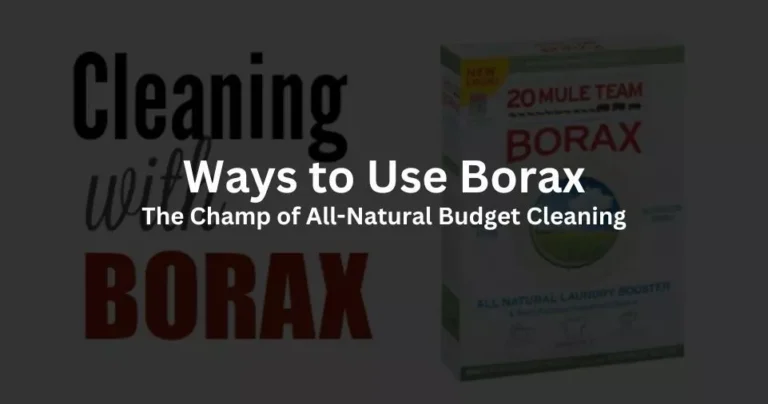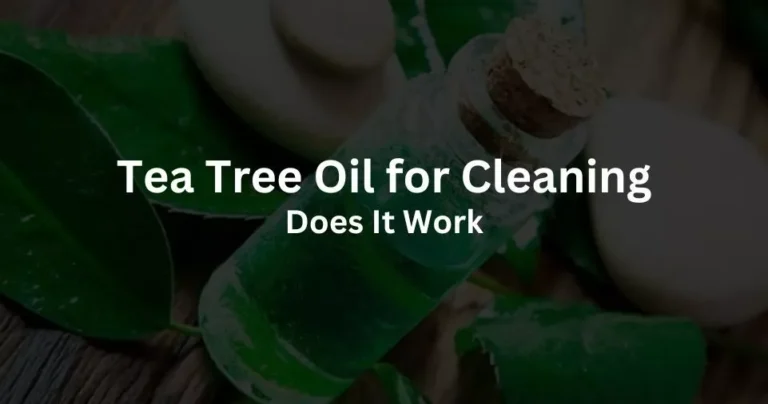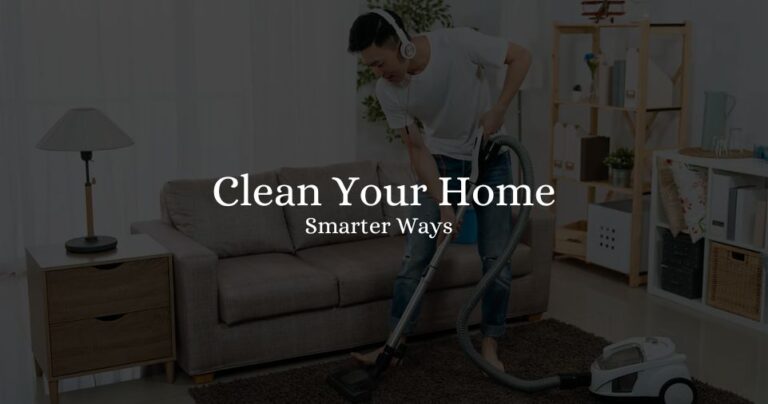How to Clean Electronics Without Damaging Them?
Electronics are essential to daily life, whether it’s your smartphone, laptop, television, or gaming console. But over time, these devices attract dust, grime, and fingerprints, which can affect performance and hygiene.
Cleaning electronics is not just about aesthetics; it’s also a key part of maintenance. However, improper cleaning can damage sensitive components. This guide walks you through how to clean electronics safely, the materials to use, and mistakes to avoid.
Why Cleaning Electronics Matters
- Performance: Dust buildup can cause overheating and slower operation, especially in devices with fans and vents.
- Longevity: Proper maintenance helps extend the lifespan of your gadgets.
- Hygiene: Phones, keyboards, and remotes can harbor bacteria and viruses.
- Aesthetics: Clean devices look newer and more professional.
General Rules Before You Start
- Always unplug the device before cleaning.
- Avoid excessive moisture.
- Use non-abrasive materials.
- Never spray liquids directly onto a device.
- Read the manufacturer’s manual for any specific warnings.
Essential Cleaning Supplies
| Item | Purpose |
|---|---|
| Microfiber cloth | Gentle cleaning without scratching |
| Isopropyl alcohol (70-90%) | Disinfecting and removing grime |
| Cotton swabs | Cleaning tight areas and crevices |
| Compressed air canister | Removing dust from ports and vents |
| Distilled water | Used with alcohol for diluted cleaning |
| Soft brushes | Loosening dirt from keyboards/fans |
Device-Specific Cleaning Tips

Smartphones and Tablets
- Turn off and unplug the device.
- Use a microfiber cloth slightly dampened with a mix of 70% isopropyl alcohol and distilled water.
- Clean the screen gently in circular motions.
- Use a cotton swab for edges, speaker grills, and charging ports.
- Avoid using window cleaners or paper towels.
Laptops and Keyboards
- Shut down and unplug the laptop.
- Turn the keyboard upside down to shake out loose debris.
- Use compressed air between keys.
- Wipe the screen with a microfiber cloth.
- For deeper cleaning, use isopropyl alcohol and a cotton swab for keyboard keys and touchpad.
Desktop Computers
- Power down and unplug all cables.
- Use a soft brush or compressed air to clean vents, fans, and internal components (if accessible).
- Wipe the monitor screen with a microfiber cloth.
- Clean the keyboard and mouse with isopropyl alcohol.
Televisions and Monitors
- Turn off and unplug.
- Use only a dry microfiber cloth for the screen.
- For smudges, use a screen-safe cleaner.
- Wipe bezels and remote controls with alcohol-dampened cloth.
Gaming Consoles and Controllers
- Unplug and power down the console.
- Use compressed air to clean vents.
- Wipe the exterior with a microfiber cloth.
- Use a cotton swab dipped in isopropyl alcohol to clean buttons and controller joysticks.
Headphones and Earbuds
- Use a dry cloth for the exterior.
- For earbuds, remove silicone tips and clean them with warm soapy water.
- Use a dry toothbrush or a swab to remove earwax from speaker grills.
Common Mistakes to Avoid
- Using household cleaners: Many contain harsh chemicals that can strip coatings or corrode internals.
- Applying too much pressure: This can damage screens or dislodge components.
- Not drying components properly: Trapped moisture can cause short circuits.
- Skipping ventilation cleaning: Leads to overheating and performance issues.
Advanced Tips for Enthusiasts
- Thermal Paste Replacement: For desktops, replace the thermal paste every 1–2 years to maintain cooling efficiency.
- Regular Backups: Cleaning is a good reminder to back up your data in case of mishaps.
- Anti-static Precautions: When opening desktops or laptops, use an anti-static wristband to avoid damaging components.
Maintenance Schedule
| Device Type | Frequency | Task |
|---|---|---|
| Smartphones/Tablets | Weekly | Screen and port cleaning |
| Laptops | Bi-weekly | Keyboard and screen cleaning |
| Desktops | Monthly | Dust removal from vents/fans |
| TVs/Monitors | Monthly | Screen and remote wipe |
| Gaming Consoles | Bi-monthly | Vent and controller cleaning |
| Headphones/Earbuds | Weekly | Ear tip and speaker grill cleaning |
Eco-Friendly Cleaning Options

- Use reusable microfiber cloths.
- Avoid single-use wipes and aerosol sprays when possible.
- Make your own screen cleaner using 1:1 distilled water and white vinegar.
- Choose alcohol that’s sustainably sourced.
When to Seek Professional Help
- If your device was exposed to significant water or moisture.
- If you’re unsure about opening your device.
- For internal dusting of laptops or consoles that require disassembly.
ALSO READ: How to Start a Small Business from Home?
Conclusion
Keeping your electronics clean isn’t just a cosmetic task—it directly affects their performance, safety, and lifespan. By following the right techniques and using the proper tools, you can safely clean all your devices without causing harm.
Regular maintenance not only ensures your gadgets look great but also function optimally for years to come. Avoid shortcuts, stay consistent with your routine, and always err on the side of caution when handling electronics. With a smart cleaning strategy, your devices will reward you with longer, smoother operation.