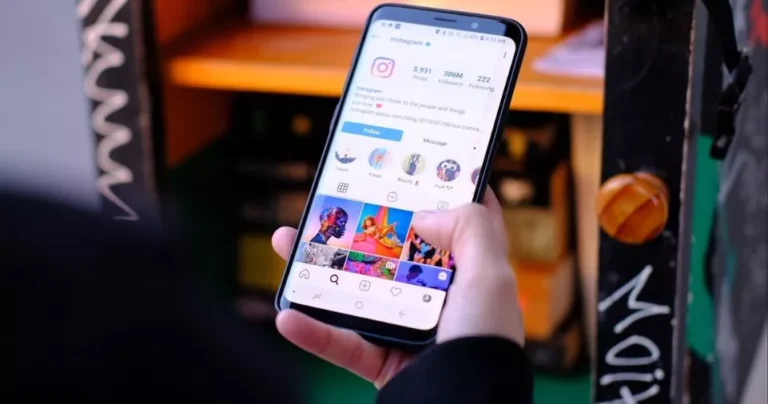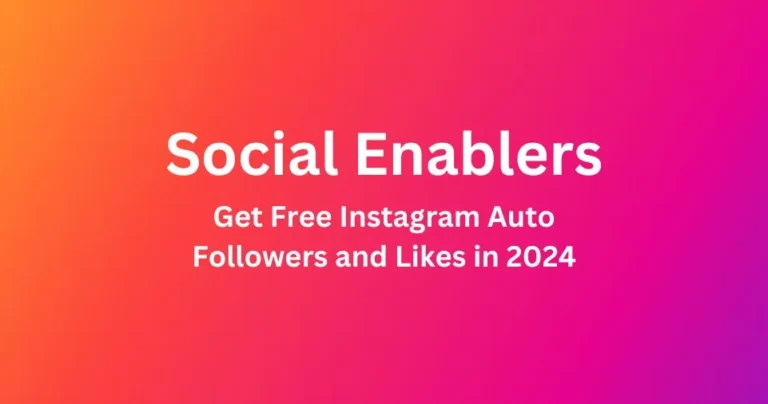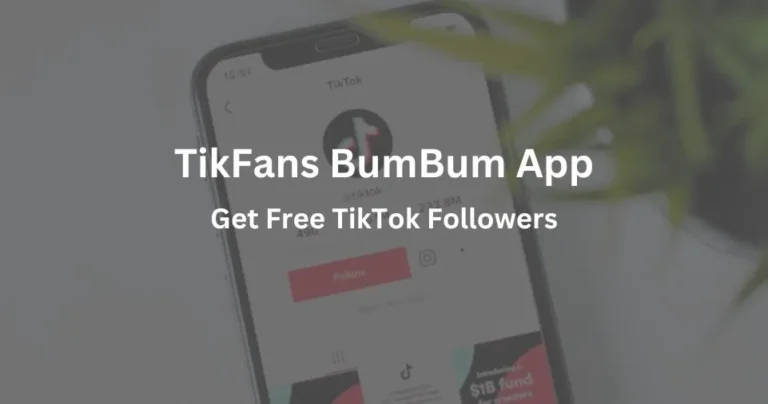How to Stream Movies and Shows Without Buffering?
Streaming movies and TV shows should be smooth, seamless, and enjoyable. But buffering issues can quickly turn that experience into a frustrating ordeal. Whether it’s constant pauses, pixelated video, or slow loading times, buffering is a common problem that affects millions of viewers.
This comprehensive guide breaks down the most effective strategies to stream without buffering. We’ll explore everything from internet speed requirements to device optimization and network troubleshooting. By the end, you’ll have a clear roadmap to enjoy high-quality streaming without interruptions.
What Causes Buffering?
Buffering occurs when your streaming device downloads video data slower than it’s playing it. The causes can vary, but the most common include:
- Slow internet speed
- Network congestion
- Weak Wi-Fi signal
- Device limitations
- High video resolution
- Background applications consuming bandwidth
Minimum Internet Speed Requirements
Your internet speed plays a huge role in streaming quality. Here’s a general guideline for the minimum speeds required:
| Video Quality | Minimum Download Speed |
|---|---|
| Standard Definition | 3 Mbps |
| HD (720p, 1080p) | 5-10 Mbps |
| 4K Ultra HD | 25 Mbps or higher |
Upgrade Your Internet Plan
If your speed doesn’t meet the requirements, it’s time to upgrade. Look for plans with higher bandwidth, especially if your household has several devices.
Also, prioritize fiber-optic connections where available. Fiber offers more consistent speeds and lower latency compared to DSL or cable.
Optimize Your Wi-Fi Network

Position Your Router Strategically
- Place the router in a central location.
- Avoid walls, metal objects, and electronic interference.
Use the 5GHz Band
Dual-band routers offer 2.4GHz and 5GHz options. The 5GHz band is faster and less congested but has a shorter range. Use it when you’re close to the router.
Upgrade Your Router
If you’re using an outdated router, consider upgrading to a model that supports the latest Wi-Fi standards (Wi-Fi 5 or Wi-Fi 6).
Mesh Wi-Fi Systems
For large homes or areas with Wi-Fi dead zones, mesh systems offer consistent coverage and seamless handoffs between access points.
Use Ethernet When Possible
Wired connections are more reliable than Wi-Fi. Use an Ethernet cable to connect your streaming device directly to the router for a stable connection, especially for 4K content.
Close Background Apps and Devices
Background apps can hog bandwidth. Shut down unused applications and disconnect devices that don’t need internet access while streaming.
Adjust Streaming Quality Settings
Most platforms allow you to choose your video quality. If you’re experiencing buffering, manually reduce the quality to match your connection speed.
Examples:
- On YouTube: Click the gear icon > Quality > Select a lower resolution.
- On Netflix: Account > Playback Settings > Data usage per screen.
Clear Cache and Update Software
Streaming apps can become sluggish if their cache is bloated. Regularly clear the cache on your devices and apps.
Also, ensure that your streaming apps and device firmware are up to date. Updates often include performance improvements and bug fixes.
Use a VPN Wisely
If your ISP throttles streaming services, a VPN can sometimes improve speed by bypassing these restrictions. However, VPNs can also slow down your connection if not configured properly.
Choose a high-speed VPN with servers optimized for streaming. Avoid free VPNs—they often have bandwidth caps and slower performance.
Consider Streaming Device Quality
Low-end streaming devices may struggle with high-resolution content. Devices like Roku Ultra, Apple TV 4K, or Nvidia Shield TV offer better performance and support for 4K HDR.
Schedule Streaming During Off-Peak Hours
Internet congestion is higher during evenings and weekends. If possible, stream during non-peak hours for a smoother experience.
Use Content Delivery Networks (CDNs)
Streaming services use CDNs to deliver content efficiently. Stick with reputable platforms like Netflix, Disney+, Amazon Prime Video, and Hulu for optimized delivery. Lesser-known or unofficial sources may rely on slower servers.
Troubleshooting Persistent Buffering
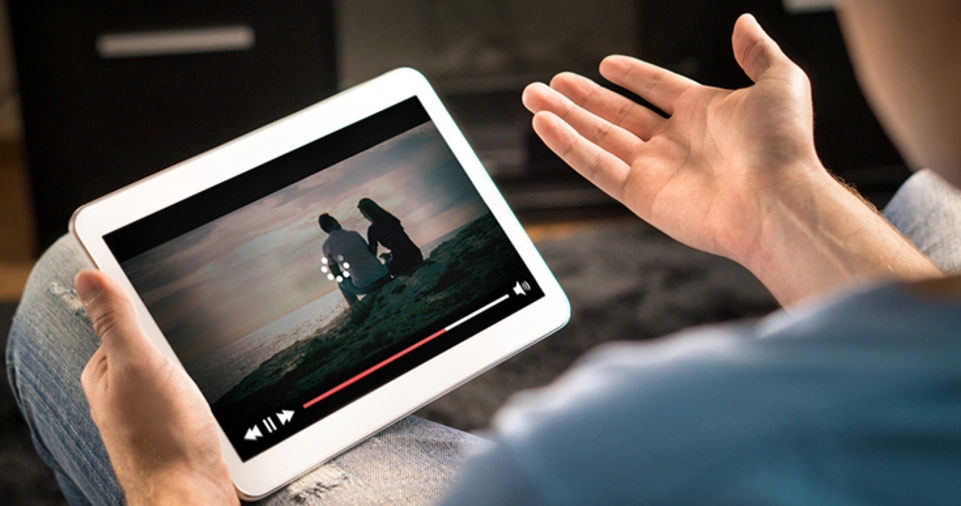
If you’ve optimized everything and still face buffering, try these steps:
- Restart your router and streaming device.
- Run an internet speed test.
- Check for ISP outages or issues.
- Switch DNS settings to Google DNS (8.8.8.8) or Cloudflare DNS (1.1.1.1).
- Contact your ISP for support.
Advanced Solutions
Quality of Service (QoS) Settings
Many routers allow you to prioritize bandwidth for specific devices or applications. Set your streaming device as a priority in the router’s QoS settings.
Use a Dedicated Streaming Network
If you have a dual-band router, you can dedicate one band (e.g., 5GHz) exclusively for streaming devices.
Network Extenders and Powerline Adapters
These devices can expand your network’s reach:
| Device Type | Use Case |
|---|---|
| Mesh Wi-Fi | Large homes with multiple floors |
| Powerline Adapter | Areas far from the router, using electrical wiring |
| Wi-Fi Range Extender | Boost weak signals in nearby rooms |
Avoiding Buffering on Mobile Devices
Use Mobile Data Wisely
If you’re on a limited plan, avoid HD or 4K streaming. Set apps to use standard definition when on cellular networks.
Download for Offline Viewing
Most platforms allow you to download content in advance. This eliminates buffering entirely and saves mobile data.
Manage Background Data Usage
Turn off background data for non-essential apps to conserve bandwidth while streaming.
ALSO READ: How to Maintain a Clean Desk for Better Productivity?
Conclusion
Buffering can ruin a good movie night, but it’s often preventable. By upgrading your internet plan, optimizing your Wi-Fi, using better devices, and tweaking settings, you can enjoy smooth, uninterrupted streaming. Whether you’re watching on a smart TV, laptop, or phone, applying these strategies will make a noticeable difference.
A good streaming experience comes down to preparation and smart choices. Take control of your setup today—and buffer-free viewing will follow.